-
Welcome to the OPEN LMS training session for Mingo County educators.

Please take time to read these FAQs before proceeding to the instructions section.
Question: What is Open LMS?
Answer: First, the LMS is a learning management system that is populated by our student information system (SIS) we know as WVEIS. This means the virtual environment has all classes and enrollments populated by the WVEIS master schedule for your school. Your courses and all students are set up automatically. Think of Open LMS as a common front door for your school. On remote learning days, everyone enters the learning environment through the same front door. Once inside the front door, you can easily find your classroom. Of course, every classroom is unique, just the same as in our school buildings. Teachers have their own instructional styles and implement their chosen practices and tools. Open LMS gives you the front door and the classroom, but whatever you implement, once inside, will be chosen by you, the teacher.
Question: Why Open LMS?
Answer: In this unprecedented era of COVID-19, and remote learning, it is important to have a common system to help our students and families access content and assignments for all classes, in one place. Open LMS enables students to work in one environment instead of having to navigate between multiple platforms. Currently, the anticipated Mingo County school schedule is having all our students in face-to-face instruction Monday-Thursday of each week. Teachers and students will participate in remote learning on Fridays. All students will take devices home on the day before a remote learning day. Open LMS will also help provide instruction to students if a short-term closure occurs, or if face-to-face instruction is interrupted by inclement weather.
Question: I thought we were using Moodle or Blackboard Classroom. What is Open LMS?
Answer: Open LMS is the same learning management system the District started working on in 2017. The Moodle platform was acquired by Blackboard and became known as Blackboard Classroom. The new name for Blackboard Classroom is “Open LMS.”
Other useful tools: The training course will introduce our teachers to several useful tools withing the LMS. Of course, there is the ability to post assignments and to make announcements, as well as to communicate with your students. Students can complete assignments and submit through the LMS. Other functionalities include composing and posting quizzes and assessments and the option of using automatic grading tools. Text passages and content can also be read, digitally, to the students, much like other tools we use. There is also the ability to automatically translate text. This may prove helpful for our English learners and their families. Probably the most exciting feature is the ability to open a video/audio Collaborate Room right inside the system. Teachers and students will never have to leave the LMS to participate in a Zoom or Microsoft Teams session.
Equity for all students, regardless of home connectivity: The District’s re-entry survey indicated that a some of students do not have Internet access at home, sometimes because of the unavailability of service in their areas. A stand-alone Open LMS app will be installed on student devices, which includes the ability to download content and assignments for offline work. The day before a remote learning day, a teacher may guide the student in this process so they will be able to access most of their work at home, even without Internet access. This will be addressed in a later training.
Question: How will this training session work?
Answer: The self-paced training session will be offered in the same type of learning environment that students will experience, inside Open LMS. There are reading passages, illustrations and demonstrations. The navigation bar will help you keep track of where you are in the course. You may go back to any section to revisit the content. The first part of the course will tell you how the course is presented and what you will need to do in order to move through the sessions and to receive your completion certificate.
Question: Is there a stipend?
Answer: Yes. Each teacher will receive a $250 stipend for completing the course, if completed before the first employment day of the 2020-2021 school year (August 25).
Question: How do I practice with, or experiment with what I learn?
Answer: Every teacher account has been set up with a “sandbox” course in the same environment as the training course. Teachers will be able to try out some of the practices and tools addressed in the sessions. You cannot break the sandbox course. Actual course building work can occur within the sandbox course, as well. You may even save or archive your work and copy it over into an actual course. This means the practice work you do can give you a start on building your actual course environments. The trainer will address this.
Keep scrolling to read the Getting Started instructions.
Getting Started
Log in to Open LMS
Click on this link or copy and paste it into your browser address bar:
You will see this page with log in buttons. Click one of the log in buttons.
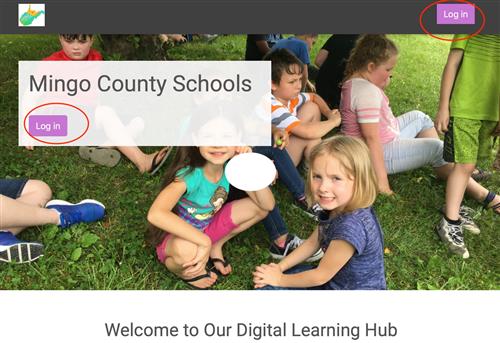
Log in using your full k12 email address as the username and your employee ID number as the password (T95400xxxx).
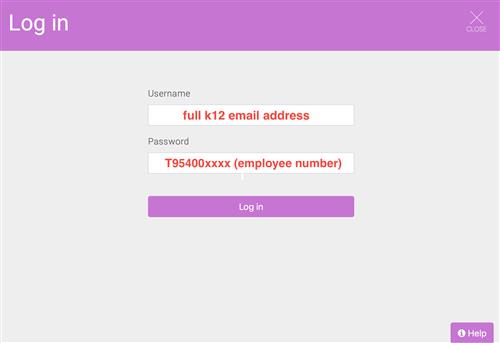
You will be taken to the learner dashboard where you will see three courses: one is the actual training course "OPEN LMS NEW INSTRUCTORS". This is the course you will complete along with completing a few simple tasks in the sandbox course (SB) to receive your stipend of $250. The sandbox practice course where you can practice what you learn and where you will complete your list of brief tasks for completion. A third course is a more in-depth training guide that you can navigate to use as a type of training manual. It was recently added to all teachers' home pages. To get started with your training, click on "Open LMS New Instructors".
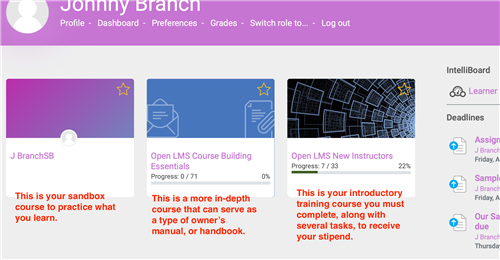
The training course includes a contents section or navigation bar to take you to various sections. This will be helpful if you need to revisit some content areas. The main section is the actual training course content.
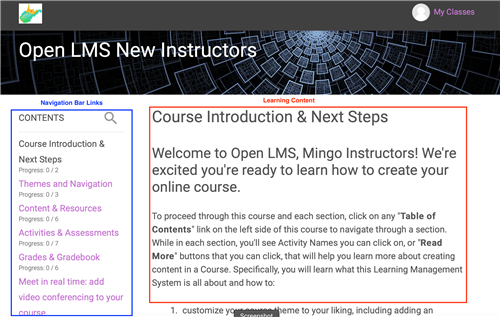
Click on any purple text to see the full content of the section.
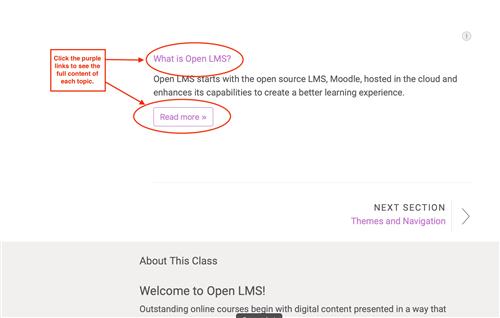
You are now ready to get started!
Any questions you have as you take the training course can be asked by entering your name, full k12 email address, and your question, on the following Microsoft Form:
Submit your training questions.
We will get an answer to you as soon as possible.
Once you complete you training course, you need to click the link to go to the training course companion page, located in the left navigation bar of this page. It is called "INTRODUCTORY COURSE TASKS- COMPLETE FOR STIPEND". Follow all instructions and complete the 6 tasks described before submitting your training completion form. There are resources to aid you in completing the tasks. Do not spend a lot of time on the tasks. Do the minimal. Once the tasks are complete you may click the link to "Submit Training Course Completion Form", complete it and submit. We will then process your $250 stipend.
See the tasks at the link below:
Introductory Course Tasks-Complete for Stipend
If you are ready to get started, you can click the link below to get to your training homepage. Make it one of your browser favorites!



